Motion to Dismiss with Notice under Local Rule 2002-1 and Vacate Discharge (Chapter 7 Only)
Official Procedure -
References
| CM/ECF Menu |
Bankruptcy > Motions / Applications Tr/UST |
| Event |
Dismiss with Notice Under Local Rule 2002-1 and Vacate Discharge (Chapter 7 Only) |
| Rules / Code / Resources | Local Rule 2002-1 |
This event is available for use by Chapter 7 Trustees or UST attorneys effective September 27, 2019 only for the reasons stated in Local Rule 2002-1 to dismiss the case and vacate the discharge. Clerk's office will send notice.
Local Rule 2002-1:
In Chapter 7 cases, the clerk rather than the trustee, must serve the required notice of a trustee's motion to dismiss the case if the ground for the motion is either that the debtor failed to attend a meeting under §341 of the Bankruptcy Code or that the debtor failed to file a document required by §521 of the Bankruptcy Code. The clerk must serve the motion to dismiss on the debtor, but may serve only the notice of the motion on all other parties in interest. The trustee need not serve a copy of the notice of motion or the motion on any party.
After e-filing this motion, e-file the paperless event "Request for Hearing on Dismissal." The Clerk's office will send notice of the Hearing on Dismissal to all creditors.
If you need to refile or amend the Notice of Motion or Motion for any reason, you must file another "Request for Hearing on Dismissal."
Step-by-Step Procedure:
-
Select [Bankruptcy>Motions/Applications Tr/UST]
-
Enter case number and click Next
-
Select Dismiss with Notice Under Local Rule 2002-1 and Vacate Discharge (Chapter 7 Only) from pick list and click Next
-
Select Party from party pick list and click Next
The association screen will display when the attorney/party association does not exist, access Association Screen process to determine if association should be created
-
Click Next
-
The following message will appear. Select the appropriate option and click Next
WARNING:
Please do not use this motion if seeking a revocation of a Discharge under 727(d). Revoking a Discharge requires the filing of an Adversary Complaint.
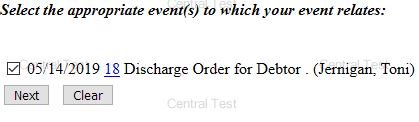
- The following message will appear, click Next
REMINDER: This event is ONLY for a Motion to Dismiss for Failure to File Documents per 521 or Failure to Attend a 341 Meeting. If you are filing a Motion to Dismiss for any other reason, back up and choose the appropriate event.
- Select the appropriate option, and click Next
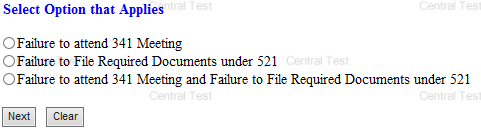
The PDF Document selection screen will display.
-
Click Browse button and navigate to locate the appropriate document/file
-
View file to verify the correct file is being selected
-
Click Open button and filename will appear in the browse window
Next, the Proposed Order must be added as an attachment to the notice of motion and motion.
-
Click Yes radio button for Attachment to Document and click Next
-
Insert hearing date, time and select hearing location and clickNext
-
Click Next
The Modify Text screen will display. Click down arrow to select a prefix if applicable.
-
Click Next
The Final Text screen will display. This is your final opportunity to modify the entry before submitting the filing.
-
Verify the accuracy of the docket text
-
Click Next to complete filing process
The Notice of Electronic Filling will display. It serves as verification that the filing has been sent electronically to the court.
Copies of this notice and the document filed are emailed to all participants who receive electronic notification in the case. You have a period of 15 days for a one time free look at the documents.